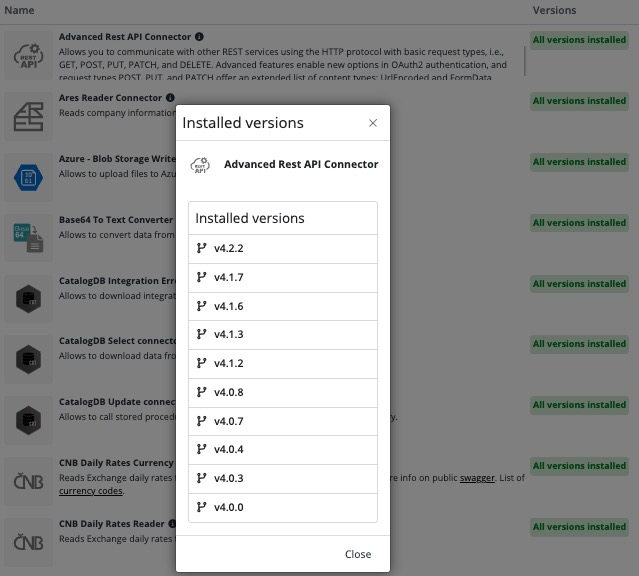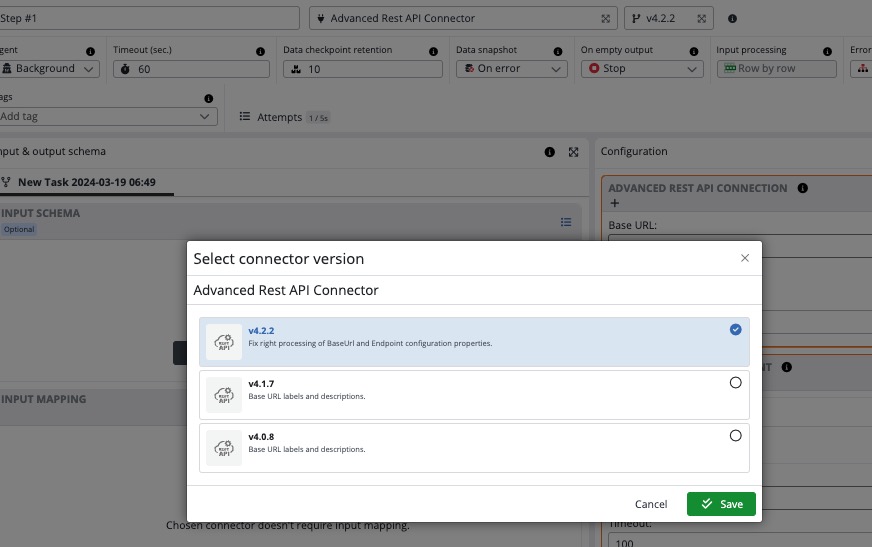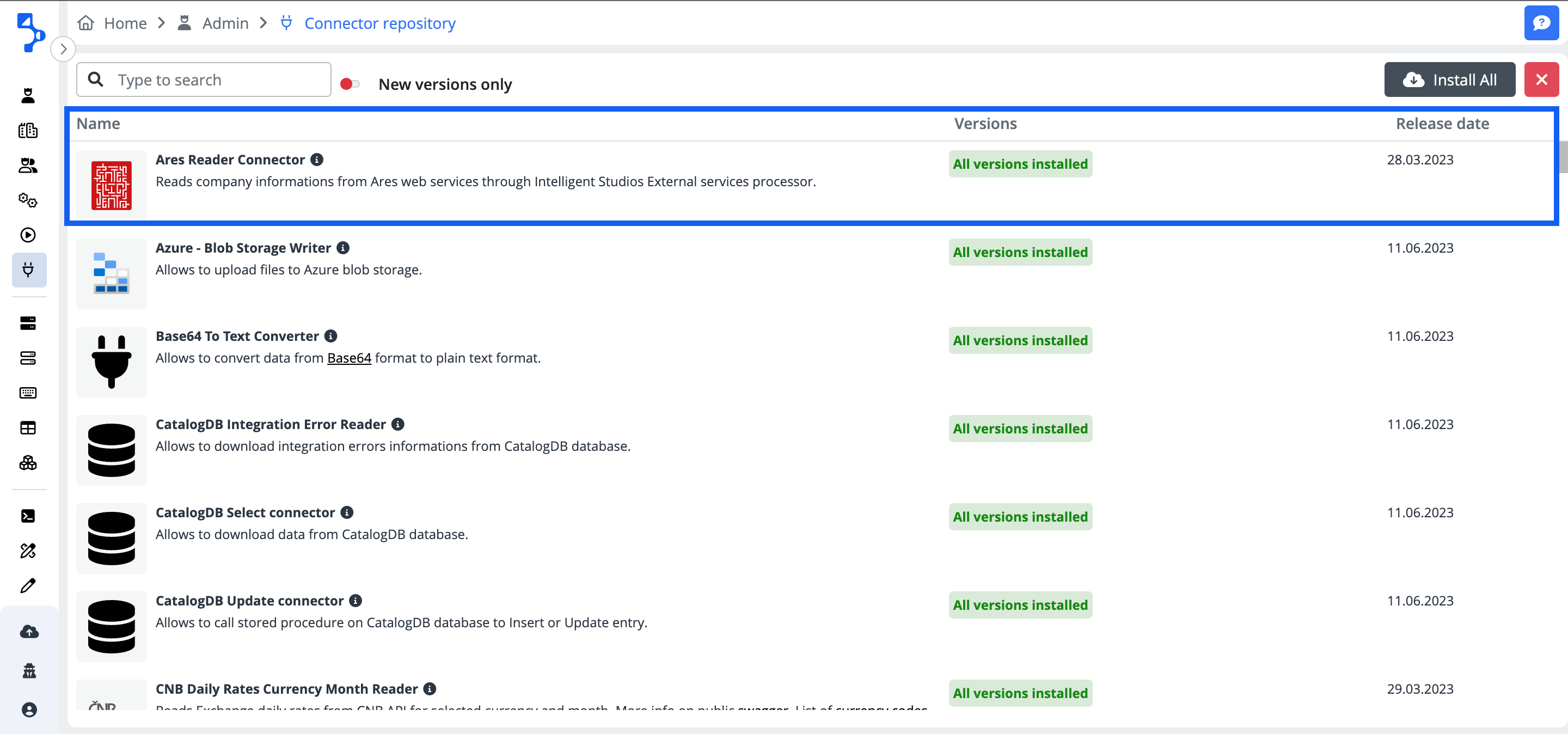Connector repository
The connector repository is a library of available connectors ready for use in your integration task steps.
In the platform, there are two locations, where the user can see the list of the connectors, however only one location where the connectors can be managed.
-
Home screen > Connectors (for the details see here...)
-
Admin screen > Connector repository
Admin screen > Connector repository
This is the location, where you can see and manage the available connectors. You can access this location only with the access rights of the Administrator. None of the other roles can access the administration and therefore can't manage the installation and or update of the connectors.
The standard users should go to Home screen > Connectors to see the list of available connectors. The default Basic role assigned automatically to every active user in the platform allows access there.
List of connectors
The list of connectors contains all available connectors and their installed versions ready to be used in the integration task steps configurations.
Name
The connector name, including a logo, and a short description to facilitate navigation among the installed connectors.
Click on the connector record
If you want to learn and understand more about the connector, its configuration, and its input and output schemas, click on the connector record to enter the learning resource - Help center > Connector academy and you will be navigated directly to Connector academy and the respective selected connector. The Connector academy will be opened in a new browser tab.
Versions
All versions installed
The green badge indicating that all existing versions of the connector are installed and the connector is up to date. Click on the badge to open a modal window to see all the installed versions.
All available versions on your site will be displayed when you click on the All versions installed button.
When utilizing an older patch version of the connector, if a newer patch version becomes available, the system initiates an automatic upgrade process to migrate the connector to the latest patch version.
For instance, if the current connector version is JS Mapper 3.2.1, and an update to JS Mapper 3.2.3 is released, the system seamlessly triggers the upgrade procedure, ensuring the connector operates on the most recent patch version.
Conversely, in cases where the current connector version, such as JS Mapper 3.2.1, encounters a newer minor version, such as JS Mapper 3.3.0, the system refrains from automatically upgrading the connector. This approach avoids potential disruptions caused by major version changes, as they may introduce significant modifications to the connector's functionality or compatibility requirements.
Automatic upgrades Patch vs. Minor version
In the context of patch versioning, it's crucial that configuration, prescriptions, and schemas remain unchanged. Therefore, when a new patch version of the connector is released, the system automatically upgrades all existing steps from that old version to the newer one (while preserving any configured settings).
On the other hand, minor versioning, involves either a significant change in functionality where you don't want to break existing configurations or there are alterations in configuration(s) or schema(s), thus preventing the system from performing automatic upgrades as it would potentially disrupt the entire setup.
The system interface always shows users the newest connector patch versions, making it easy to decide on upgrades. Users can switch between connector versions as needed, ensuring their configurations match project requirements or compatibility needs.
Single version badges
The red and green badges with version numbers. The green badges represent the installed versions. The red badges represent the new, not installed versions.
Release date
The release date of the most recent installed version of the connector.
Search
The full-text search field enables faster look-up and selection of the required connector based on any word from the connector name or connector short description.
Install All
The Install all button drives the connector installation actions. By clicking on the button, the system will inform you that all missing connectors will be installed. You have to reconfirm the action and click the Install button.
Click the Install button and confirm your selection. The confirmation triggers the installation action in the background. If everything does install correctly, the entire list of connectors will have displayed the green badge All versions installed. In case of failure, the system will display a modal window Installation summary listing the connectors with failed installations.
New version only
If you switch on The new version only toggle button (green), the connectors' list will display only the ones where the new version of the connector is not installed.
Automatic installation of connectors
After your first logon procedure, the platform runs an automatic process of installation and update of the full list of available connectors including all versions and patches. This process runs in the background and your action is not required. The connector repository will display the connectors list after the completion of the installation. In the unlikely case, you would navigate to Administration > Connectors immediately after logging and would try to download and install the connectors, an error toast would pop up with the information "Another installation in progress, try again later".