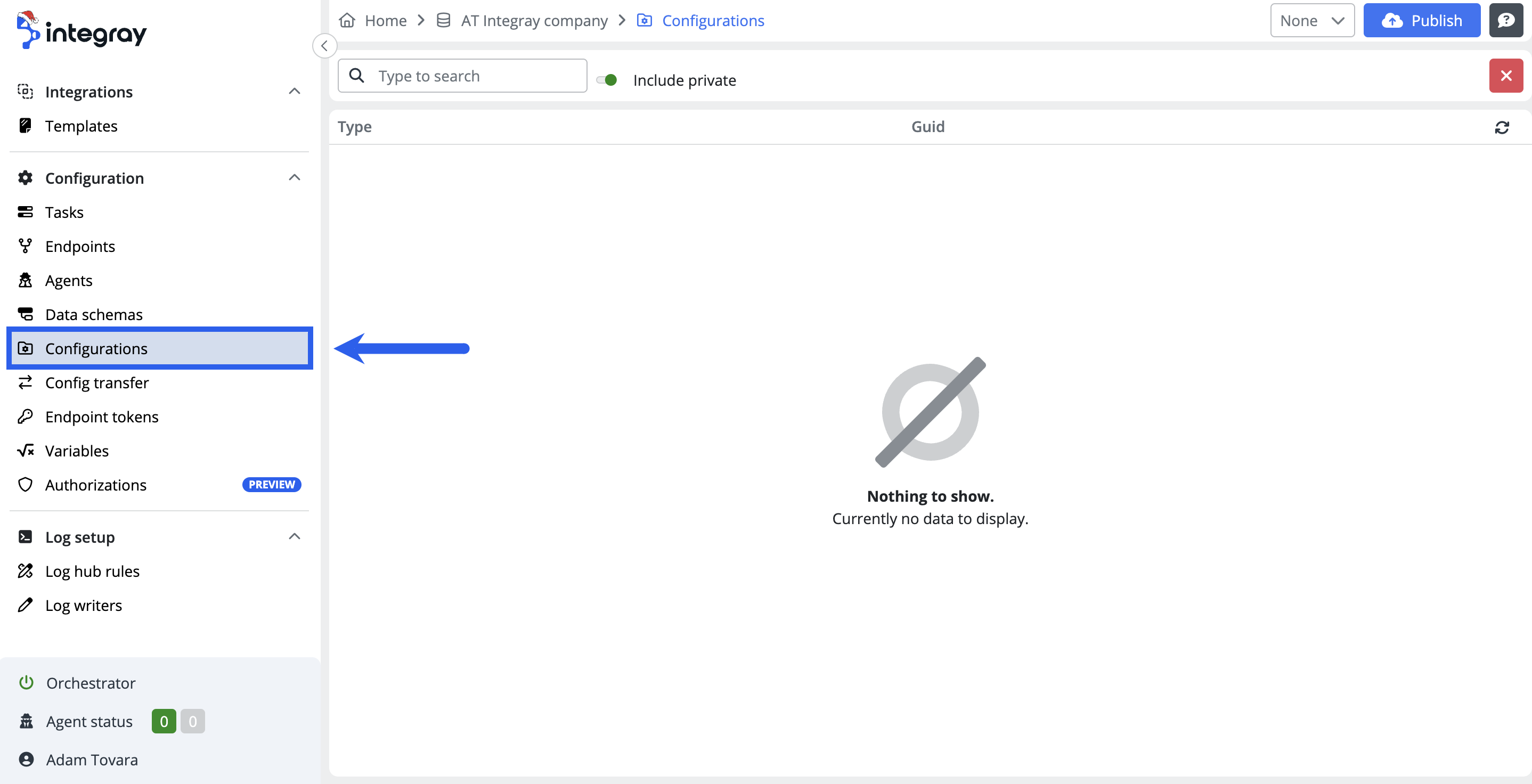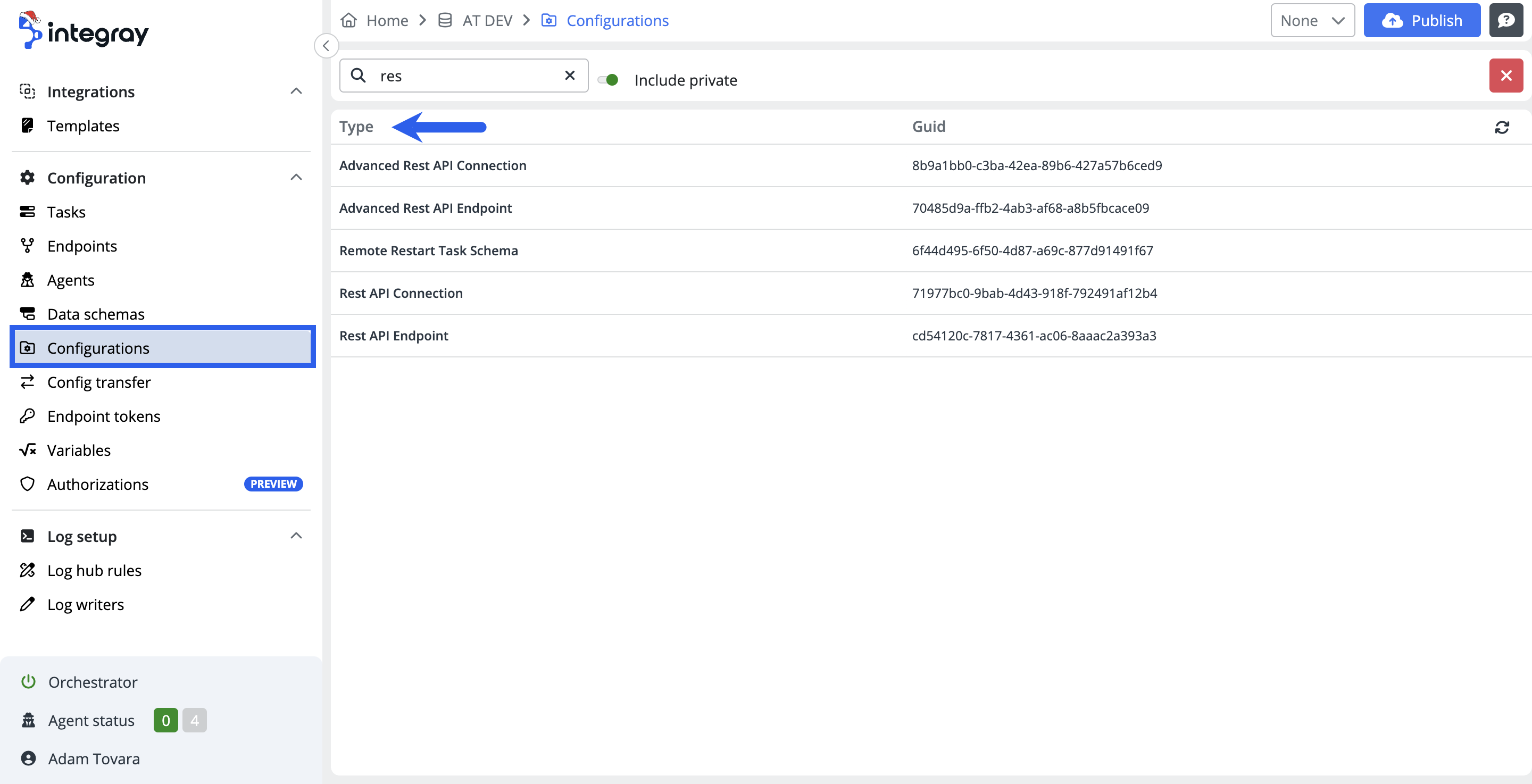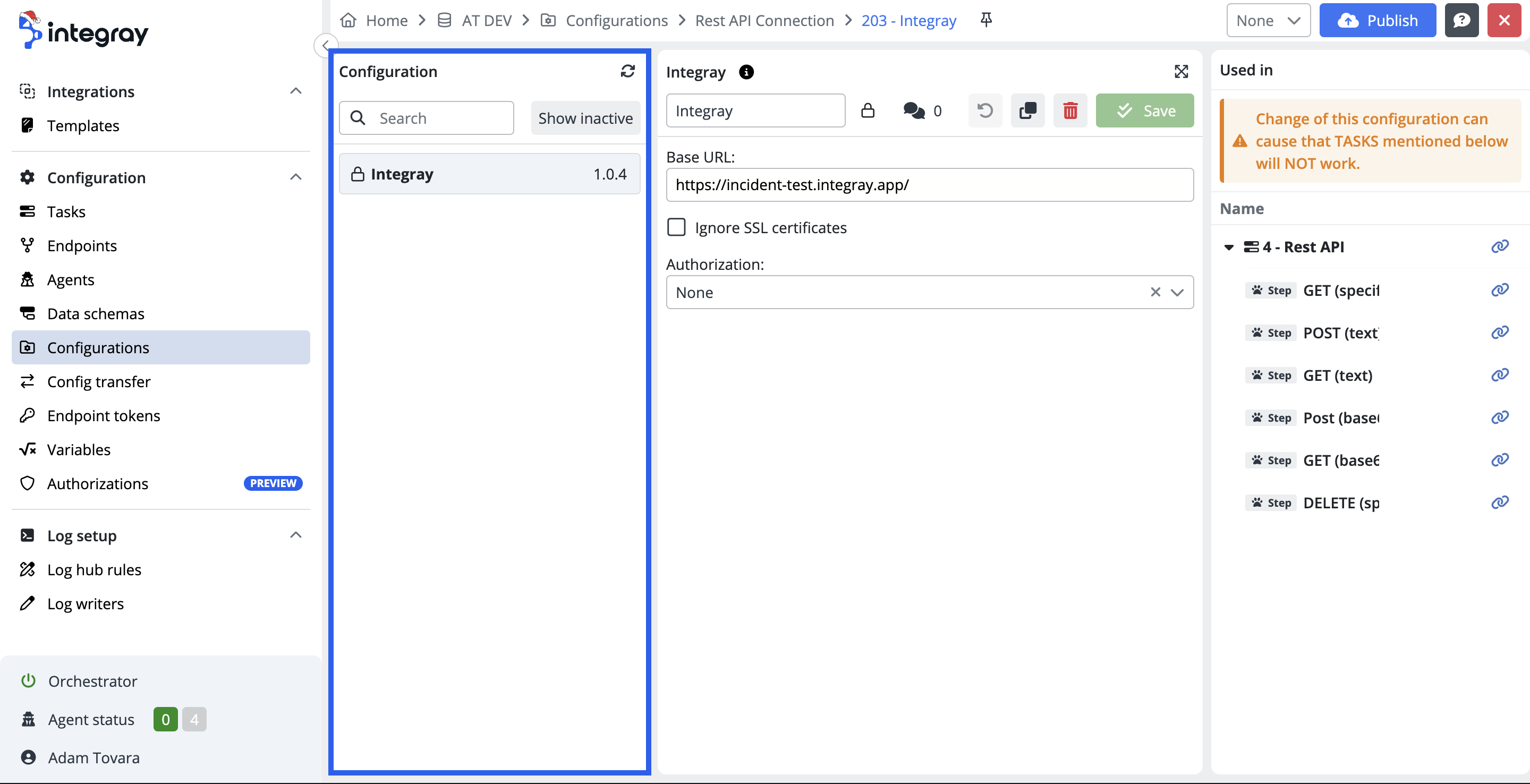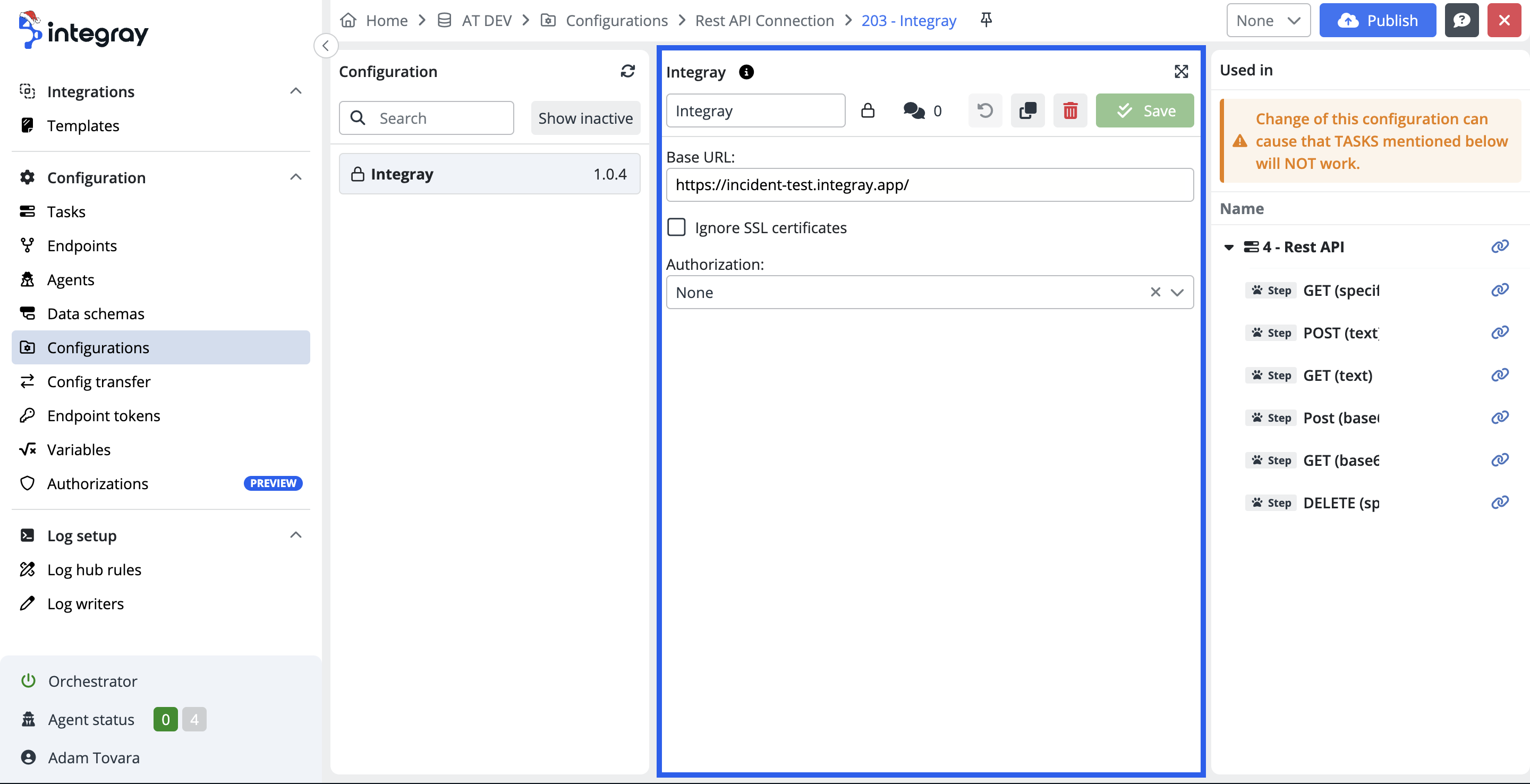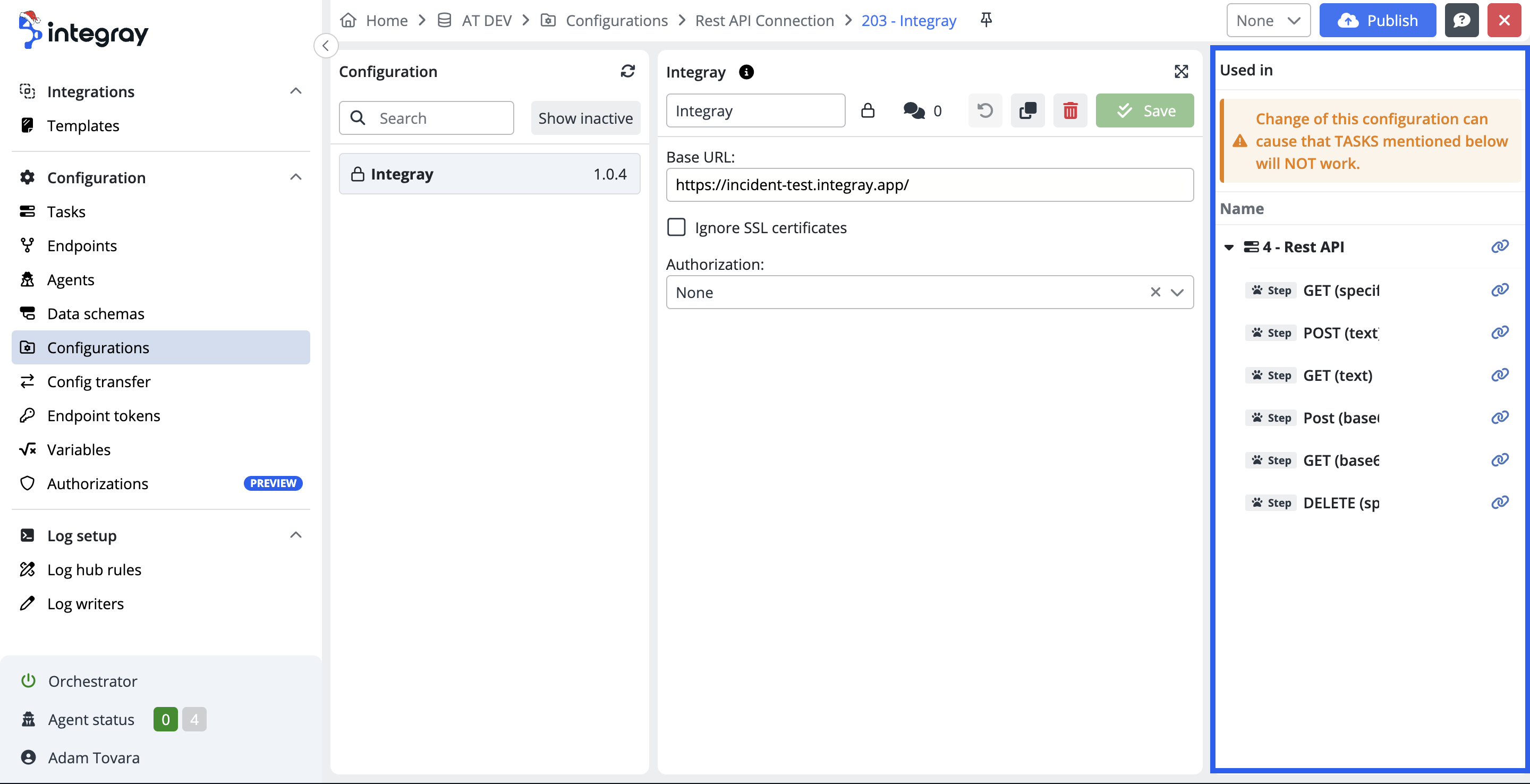Confirgurations
The configuration section of the platform represents the repository of saved configurations related to the configurable connectors.
The purpose of having the section of configurations is to have them available for management and maintenance in one single location without the need to access individual intergration tasks and their steps to execute any updates or amendments.
Configurations list
Starting with the empty platform, where no tasks and task steps are configured yet, the configurations section and its configurations list is empty.
The configurations are added when integration tasks are created and configured. The configurations list displays the list of configurations saved and used in the installation at the specific company level i.e. configurations for the selected company are visible the user. The configurations are not shared among the companies within one installation.
Configuration type
The configuration type represents a grouping of configurations related to a specific connector and configuration schema irrespective of the version. E.g.: Connector -> Rest API connector 3.0.3; Configuration schema -> Rest API connection, and Rest API enpdoint.
Configuration
The configuration content of a named configuration applied in configuration schemas of the utilized connector on the task step of a integration task.
The configuration screen displays 3 parts:
-
Left - Configuration list of the configuration type
-
Full-text search
-
Show inactive
-
Refresh button
-
-
Middle - Configuration editor with the configuration content
-
Configuration name field - The configuration is named once the configuration is created on the task step. If the configuration is not specifically named by the user, a default name consisting of Task name, step name, and configurarion schema name is used. E.g. {Task Step #1 DataSchema Name} -> Hello Step #1 JS Mapping.
-
Visibility - the Public/Private icon is located near the configuration name and shows in which view you have saved your configuration.
Public - in the form of a globe means that this configuration can be used across the tasks of the entire Company.
Private - in the form of a lock means that the configuration is restricted only by the respective task step. -
Comments - The comments option provides you with a tool to document important points related to the configuration. It may be the detailed purpose of the configuration, what it does, how it is configured and why. It's up to you if and how you will use this option.
Click on the double bubble icon to enter the comment option. The modal dialog window named as the configuration will be displayed. The comments option works with the rich text editor i.e. your comments can include formatted text, tables, links, images, etc...
Created comment will be recorded with a timestamp. The author of the comment can edit and/or delete the comment. Multiple comments are allowed for one configuration. -
Reset button - Clicking this button will actualize any updates that have occurred previously.
-
Copy button - allows you to make a copy of your configuration. The copy of the configuration will have the same name and visibility as the original configuration. But the prefix Copy will be added to the name.
-
Deactivate or activate button - make the selected configuration active or inactive. Inactive configurations are visible only if the Show inactive option has been used. The user can deactivate the configuration if it is not used in any step of the task.
-
Save button - To save the changes/modifications in the selected configuration. Note: To apply the changes to task step configurations it is necessary to save the configuration and rebuild the cache.
-
Expand/Collapse button - The expand/collapse button enables the expansion of the configuration editor to facilitate the code modification work.
-
- Right - Used in - Structured view of utilization of the selected configurations in Tasks and Task steps.