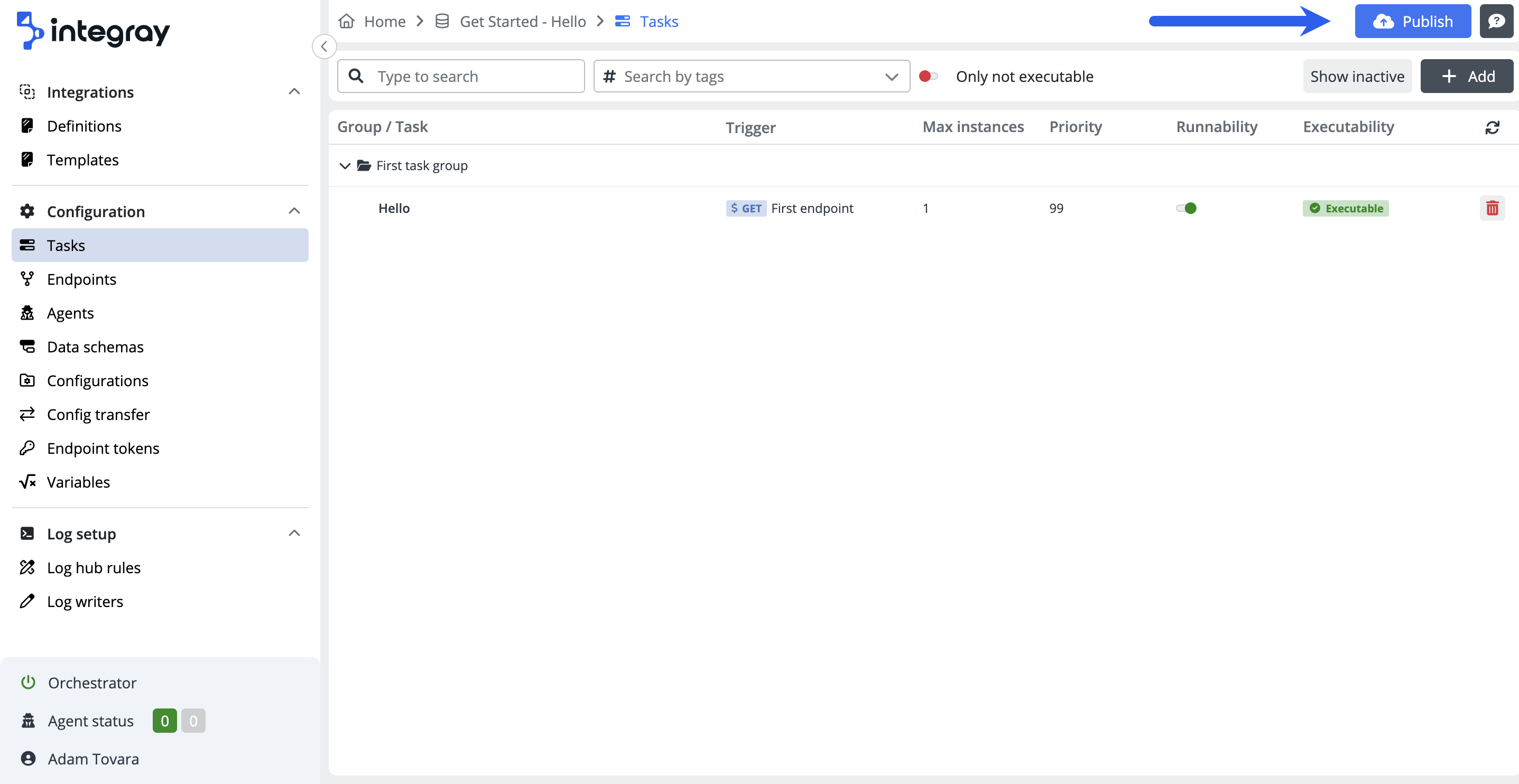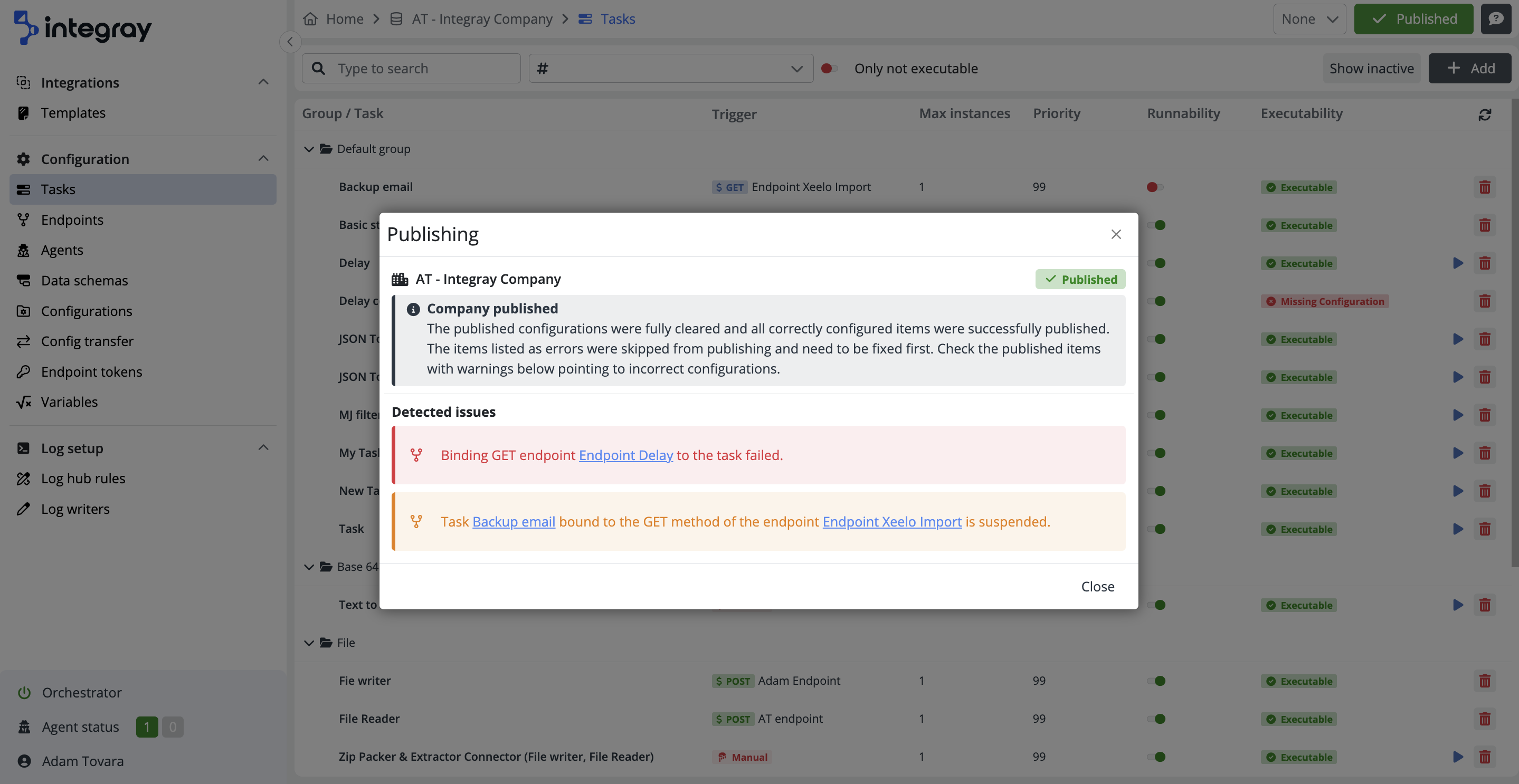Publish
Performing the Publish action is a critical step that you must take whenever you make any changes to the platform configuration. Without performing this action, the changes will not be applied to the platform, and the platform will not consider the changes when executing any integration actions.
The Publish button can be found on the homepage within your assigned Company tile. However, this option is available only to users with the necessary permissions. The button will not be visible if you do not have these permissions.
You can also find the Publish button in the top right corner after you open a specific company. The button is consistently displayed across all items in the left side panel, including Tasks, Endpoints, Agents, and more.
Note
When you access a specific company, the Publish button appears in blue. Upon successfully publishing changes, this button changes to green for a default time of 60 seconds, serving as a visual confirmation of your action. You have the option to modify this time frame in the Application settings.
Upon pressing the Publish button, a pop-up modal appears, asking for confirmation whether you truly wish to publish the changes for the specified company. Confirm publishing by pressing the Continue button.
Publish messages
Once the publish is confirmed, another modal window will appear, showing the publish status (either Published or Failed) along with additional details. A list of Detected issues may also be presented within this modal window, where warning messages are highlighted in orange and error messages are in red. Each of these messages provides an in-depth explanation and includes a hyperlink directing to the relevant entity involved.
List of publish statuses and messages
| Status | Message |
|---|---|
| Publish failed (empty) | There is nothing to publish. There are no configurations yet. |
| Publish failed (unchanged) | Nothing has changed in the published configurations. The published configurations still contain (task count) tasks(s) and (endpoint count) endpoint(s) published at (date and time). |
| Publish success updated | The published configurations were fully cleared and all your configured items were successfully published. |
| Publish success updated with warning | The published configurations were fully cleared and all your configured items were successfully published. Check the published items with warnings below pointing to incorrect configurations. |
| Publish success updated with errors | The published configurations were fully cleared and all correctly configured items were successfully published. The items listed as errors were skipped from publishing and need to be fixed first. |
| Publish success updated with errors and warning | The published configurations were fully cleared and all correctly configured items were successfully published. The items listed as errors were skipped from publishing and need to be fixed first. Check the published items with warnings below pointing to incorrect configurations. |
Cache publish updates the entire cache with valid Tasks / Endpoints only. Omitted items are displayed as Error with explanations and links. Special cases are displayed as Warnings (see below). The overall status is always Success, except when nothing can be published. In such a case, the overall status is Error, and the cache is unchanged.
Special cases - Warning
- Publishing endpoint with the bound non-runnable task.
- Publishing ASYNC endpoint with a defined output.
- Publishing endpoint with defined output schema but without defined output step (or mapping).
- The Agent connected to the Task is offline.
Publish does not apply changes to Log hub rules and Application settings
Log hub rules on the admin level and on the company level as well as the Application settings have their own Apply buttons for the application of the changes made in these particular areas.
Config changes without the need to Publish
Runability, Orchestrator, Max instances, Priority