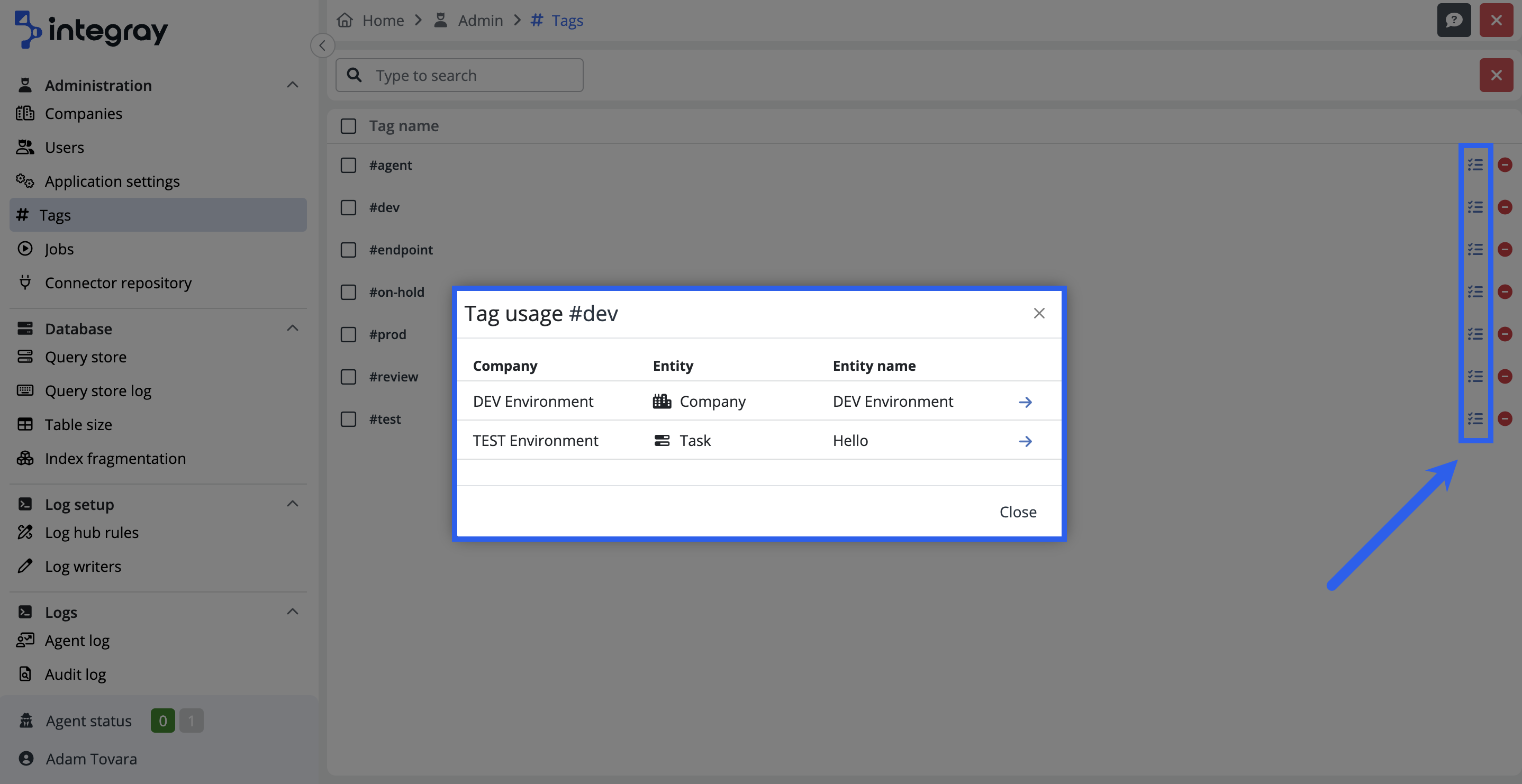Tags
Tags are descriptive labels or keywords assigned to various elements within the Integray to facilitate their organization, categorization, and searchability. These labels enable you to quickly identify and group elements based on common characteristics or themes.
Within the Integray, you can add tags to various entities, including Companies, Endpoints, Task and Task step. This capability enhances the management and organization of these entities.
Key Features of Tags
- Flexibility: Tags can be created according to user needs, allowing for high user customization.
- Searchability: They enable efficient searching and filtering of elements based on assigned tags.
- Organization: Tags assist in organizing and categorizing data and processes on the platform.
Tag creation and management
Tag creation
Creating a new tag on Integray is quick and straightforward, enabling you to add tags at the Company, Task, Task Step, and Endpoint.
To create a tag, click on the Tags - Add tag field, enter the name of the new tag, and confirm by pressing the Enter key.
Once a tag is created, it is automatically saved at the instance level and becomes available to all companies within the platform. Therefore, it is essential to keep their number under control. An excessive number of tags can lead to unnecessary complexity and complications in searching and organization.
Maintaining consistency when creating tags is also key, especially when assigning tags to similar elements. This consistency helps in better identification, more efficient searching, and overall organization on the platform.
Tag management
Only the Administrator has exclusive rights to edit, merge or delete tags accessible through the Admin > Tags path. Ensuring a controlled and systematic approach to tag management.
Tag editing
To edit an existing tag, click on the tag you wish to modify. This action opens the Edit tag modal window where you can make the desired modifications. Once you complete and save the edits, the changes are automatically reflected throughout the platform wherever the tag is assigned.
Tag merging
Integray also provides a feature for administrators to merge tags. This functionality enhances the platform's organizational structure by allowing the combination of several tags into a single, consolidated tag. To initiate tag merging, navigate to the Tags within the Administration section. Here, you will find checkboxes beside each tag. Select the desired tags for merging by marking their respective checkboxes. Upon selection, a Merge Tags button becomes visible. Clicking this button will prompt a new Merge selected tags modal window, where you can specify the name of the new tag that will encompass all selected tags. This process not only simplifies the tag structure but also augments search efficiency and overall platform usability.
Tag deleting
You can use a red button at the end of the tag's row to delete a specific tag. Clicking on this button opens a modal window requiring action confirmation. This window serves as a safety measure to prevent unintended deletion of the tag. Upon confirming the action, the tag is immediately removed from all instances where it was used.
Tag usage
The ability to see where individual tags are assigned provides administrators with a comprehensive overview of tag usage across the entire instance. This functionality is accessible through a blue button located at the end of each tag's row in the list. Clicking on this button opens a modal window titled Tag Usage. In this window, a list shows all the places where the specific tag is assigned. It includes detailed information about the company and entity where the tag is used. Additionally, each item in the list contains a direct link, enabling users to navigate directly to the entity.
Automatic deletion of unused tags
Integray ensures the efficient management of tags by automatically removing unused tags from the system. This process is carried out through a scheduled DB maintenance job, which is set to run daily at 00:05 by default. Unused tags, those that are not assigned to any elements within the platform, are systematically identified and deleted during this maintenance process. This proactive approach helps keep your tag system clean and organized, preventing unnecessary clutter and simplifying tag management.
Search by tags
In Integray, you can perform efficient searches using tags on Tasks and Endpoints and across all Runtime dashboards, including Task Run Overview and Endpoint Data Viewer, among others. This search process is both intuitive and straightforward.
To begin your search, click the Search by tags field. This action will display a list of available tags. You can select the desired tag directly from this list or use the search function to find a specific tag.
Note
The searched tag will be kept in local storage. It means the tag you used for searching will be saved (remembered) in your local system for future reference. This feature lets you quickly access frequently used tags, enhancing your search efficiency on subsequent visits.
Visual tag distinction
In Integray, tags that are directly added to a Company, Task, Task Step, or Endpoint are displayed with a blue background. This blue background serves as a clear visual indicator of tags that have been explicitly assigned to these elements.
Additionally, Integray offers an aspect of tag inheritance, indicated by a gray background. A tag is displayed with this gray color when inherited from another element. For instance, if a tag is applied to a Task and that Task is linked to an Endpoint, the Endpoint inherits the tag. This inherited tag will appear with a gray background. The same principle applies in reverse; if a tag is on an Endpoint and a Task is bound with that Endpoint, the Task will inherit the tag, displayed with a gray background. Similarly, a Task will inherit a tag that was added to a Task Step. This tag will also be displayed with a gray background, indicating its inherited status.
This color-coding system ensures that you can easily differentiate between directly assigned and inherited tags, enhancing the platform's clarity and efficiency of tag management.
Best Practices
-
Conceptual approach: Consider how you want to organize and categorize your data and processes before creating tags. Keep in mind that tags are meant to facilitate search and categorization.
-
Consistency: Assign tags consistently and uniformly. This means similar items should have identical tags. This will improve search efficiency and organization.
-
Simplicity: Keep the number of tags at a reasonable level. Too many tags can lead to confusion and complications. Focus on key tags that genuinely contribute to organization and search.
-
Ongoing maintenance: Regularly review tags and remove those that are no longer needed. Alternatively, merge multiple similar tags into one. This will keep your organization clean and efficient.
Tip
Tags can also be included in the Config Transfer.